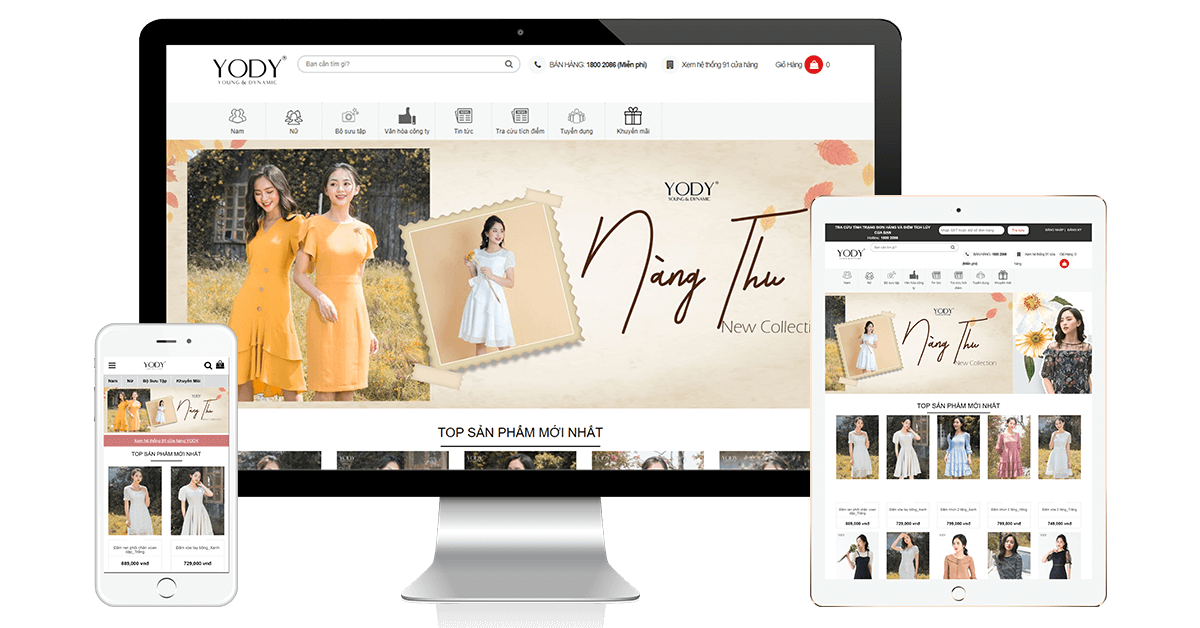News
Simple tips to help accelerate WiFi in a flash
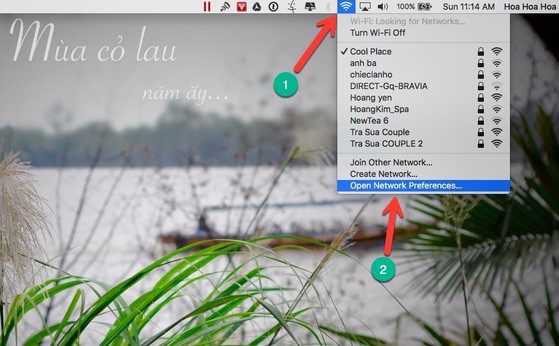
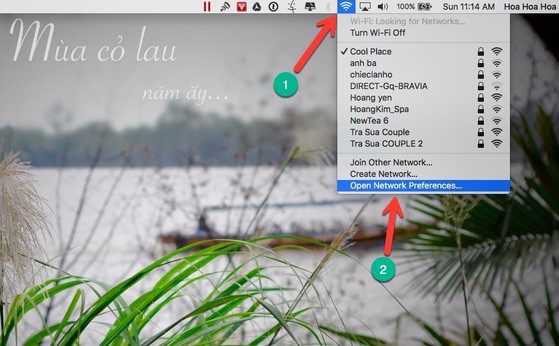
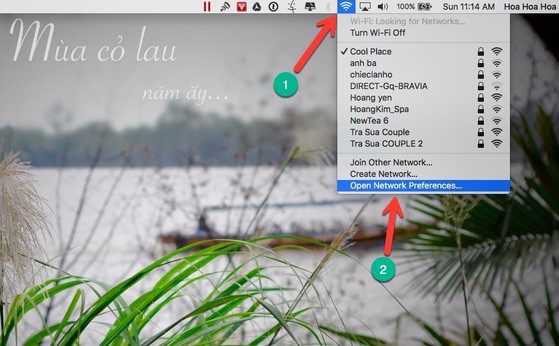
WiFi acceleration
In fact, there are many ways to speed up WiFi access, such as deleting junk files, upgrading the current Internet package, or simply changing DNS. So what is DNS and how to choose the fastest DNS?
What is DNS? (WiFi acceleration)
When you type the website address into the browser, the domain name will be converted to an IP address and connected to the corresponding server. The domain name resolution system, called Domain Name System (DNS), allows users to remember the names of websites more easily instead of having to remember the IP address.
If you want to check the IP address of a website, open Command Prompt (Windows) or Terminal (Mac), type ping command [website address]. For example, ping kynguyenso.plo.vn, now the IP address of the page will appear immediately below.
Most Internet service providers have their own DNS servers, however, the speed is often quite limited. Instead, you should use third party services like OpenDNS, Google Public DNS to get the best speed.
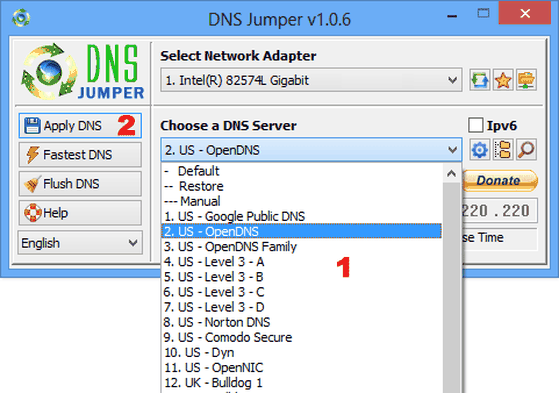
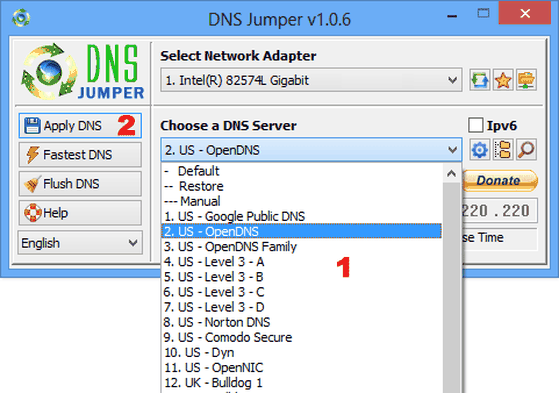
How to find the fastest DNS server?
1. Change bandwidth limit
By default, the computer will keep about 20-30% of the bandwidth reserved for the system. However, if you want to use the full capacity, you can follow the instructions below.
– Step 1: First, press the key combination Windows + R, type the keyword gpedit.msc and press Enter to open Group Policy.
– Step 2: Next, go to Computer Configuration> Adminitrative Templates> Network> QoS Packet Scheduler.
2. Cache management
Cache is temporary data used by Internet Explorer, Google Chrome, Mozilla Firefox … to help users open web pages faster without having to reload the content. In this case, the user needs to clear the cache to speed up the Internet.
– Step 1: First, open Google Chrome browser and press Ctrl + Shift + Delete (Windows) or command + Shift + Delete (Mac).
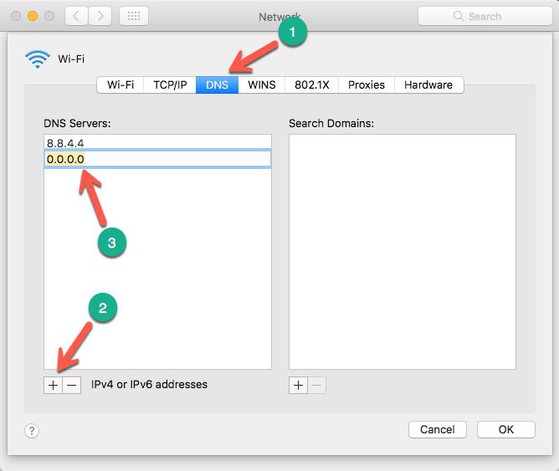
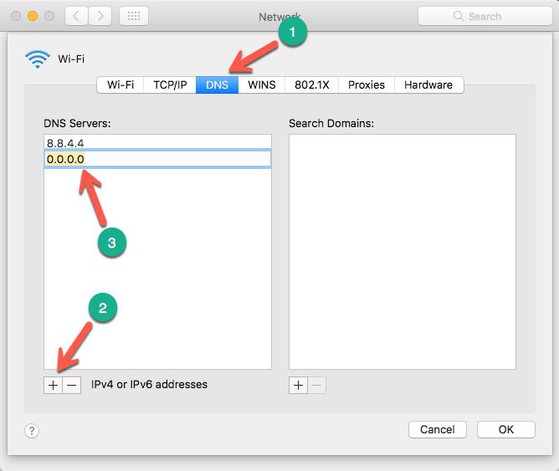
– Step 2: Next, tick the items Download history, Cookies and other sites and plugin data and Cached images and files and click Clear browsing data.
3. Use Device Manager
– Step 1: Right-click My computer (or This PC) and select Properties> Device manager> Ports> Communications Ports.
– Step 2: In the new window that appears, switch to the Port Settings tab, set the Bits per second option to the maximum (ie 128000) and the Flow control item is Hardware and click OK to save. Finally, you only need to restart the computer to apply the changes.
4. Using Google DNS: (speed up WiFi)
– Computer: First, download the DNS Jumper software at http://www.sordum.org/7952/dns-jumper-v2-1/. At Choose a DNS Server, users just need to select Google DNS and then click Apply to save it.
– Android: Similarly, please install the DNS Changer application for smartphones at https://goo.gl/3q9LEz. The interface of the program is relatively simple, users only need to choose popular DNS providers like Google, Open, Yandex or Custom to configure the parameters themselves.


– iOS: For iOS devices (iPhone, iPad or iPod), go to Settings> Wi-Fi, tap the “i” icon at the end of the network name, then scroll down and configure the settings. The corresponding number is in the DNS section. For example, Google DNS (8.8.8.8, 8.8.4.4), Open DNS (208.67.222.222, 208.67.220.220) …
SKYTECH TECHNOLOGY DEVELOPMENT CO. LTD
Address: Lot 43, P3.10, Hoa Binh 4 Street, Hoa Quy Ward, Ngu Hanh Son Dist. Danang
Representative office: 320 Street 2/9, P. Hòa Cường Bắc, Q. Hải Châu, TP. Danang
Phone: 0905.063.126 – 0902.401.024.
Email: sales@skytechkey.com
Facebook: https://www.facebook.com/SkyTechKey.Web.PhanMem.Camera.BenReDep/
Instagram: https://www.instagram.com/skytechkey/
Twitter: https://twitter.com/SkyTechDaNang
See more : News
Contact now Skytech today for the best deals..
Related posts: